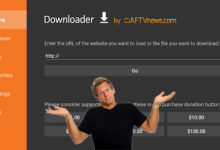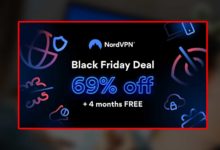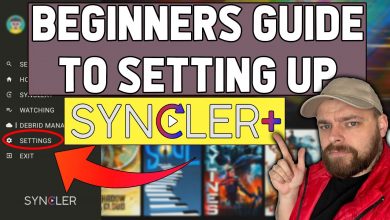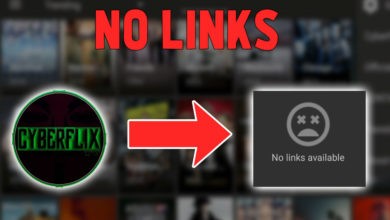Everything to know about using a VPN on Firestick

In recent years, the popularity of Firestick has soared, thanks to its ability to transform any regular TV into a smart TV and provide access to a wide range of streaming services.
However, using a VPN (Virtual Private Network) on your Firestick can bring numerous benefits that go beyond streaming content. In this article, we will explore the reasons why using a VPN on your Firestick is crucial for protecting your privacy and enhancing your streaming experience.

Using a VPN (Virtual Private Network) on a Firestick device can offer several benefits:
- Privacy and Security: When you connect to a VPN, your internet traffic is encrypted and routed through a secure server. This helps protect your online activities from being monitored or intercepted by hackers, government surveillance, or your internet service provider (ISP). It adds an extra layer of security, particularly when using public Wi-Fi networks.
- Bypassing Geo-restrictions: Many streaming services, such as Netflix, Amazon Prime Video, or Hulu, have regional restrictions that limit their content based on your geographic location. By using a VPN, you can mask your IP address and make it appear as if you are accessing the internet from a different location. This allows you to bypass geo-restrictions and access content that may be blocked in your region.
- Accessing International Content: In addition to bypassing geo-restrictions, a VPN enables you to access content from different countries. For example, if there’s a TV show or movie that is only available on a streaming service in another country, you can connect to a server in that country via a VPN and enjoy the content as if you were physically located there.
- Avoiding Throttling: Some ISPs may intentionally slow down (throttle) your internet connection when they detect certain types of online activities, such as streaming. By using a VPN, your ISP is unable to see the specifics of your internet traffic, making it more difficult for them to throttle your connection based on the type of content you’re accessing.
- Enhanced Firestick App Options: Certain apps or streaming services may not be officially available on the Amazon Appstore for Firestick in some regions. With a VPN, you can change your virtual location and gain access to a wider range of apps and services that might otherwise be unavailable in your area.
It’s important to note that while using a VPN can provide these benefits, not all VPNs are created equal. It’s recommended to choose a reputable VPN service that offers good performance, strong security features, and a wide server network to ensure a reliable and secure streaming experience on your Firestick device.
What is the best VPN to use on Amazon Firestick in 2023?
IPVanish is a popular VPN (Virtual Private Network) service that offers various features and benefits. While it’s subjective to say whether IPVanish is the “best” VPN for Firestick, it does have certain advantages that make it a popular choice among users:
- Compatibility: IPVanish has a dedicated app specifically designed for Firestick, which makes it easy to install and use on your streaming device.
- Speed and Performance: IPVanish operates an extensive server network, allowing for fast and reliable connections. A VPN with good speed and performance is crucial for streaming content on Firestick without buffering or interruptions.
- Security and Privacy: IPVanish employs strong encryption protocols, such as AES-256, to protect your online data and maintain your privacy. It also supports features like DNS leak protection and an automatic kill switch, which can help safeguard your connection.
- Server Network: IPVanish has a large network of servers in various locations around the world. This extensive server coverage can provide you with more options for bypassing geo-restrictions and accessing content from different regions.
- Unlimited Connections: IPVanish allows you to connect multiple devices simultaneously, which is useful if you have multiple Firestick devices or want to use the VPN on other devices as well.
It’s worth noting that while IPVanish offers several advantages, there are other VPN providers available with similar features and compatibility with Firestick. It’s always recommended to research and compare different VPN services to find the one that best suits your specific needs and preferences.
Step-by-Step Guide: How to Set Up IPVanish on Firestick
Welcome to our detailed guide on setting up IPVanish, a popular VPN service, on your Firestick device. By following this step-by-step tutorial, you’ll be able to protect your online privacy and secure your internet connection while using Firestick. Let’s dive into the process of setting up IPVanish on Firestick!
Step 1: Prepare Your Firestick
Before we begin setting up IPVanish, ensure that you have the following:
- A Firestick device
- An active internet connection
- An IPVanish account – Claim offer HERE
If you have these ready, let’s move on to the next step.
Step 2: Install IPVanish from the Amazon Appstore
To set up IPVanish, follow these instructions to install the app from the Amazon Appstore:
- Power on your Firestick and navigate to the home screen.
- Using the remote, select the “Search” icon from the top menu.
- Type “IPVanish” into the search bar.
- Select the IPVanish app from the search results.
- Click on “Download” to start the installation.
- Once the installation is complete, select “Open” to launch the IPVanish app.
With IPVanish successfully installed, let’s proceed to the next step.
Step 3: Set Up IPVanish on Firestick
Now that you have the IPVanish app installed, let’s configure it on your Firestick:
- Launch the IPVanish app from your Firestick’s app menu.
- On the IPVanish welcome screen, click on the “Sign In” button if you already have an IPVanish account. If not, choose the “Create Account” option to register for a new account.
- Enter your IPVanish username and password and click on “Login.”
- After successful login, you will be prompted to connect to the VPN. Click on “Connect” to establish a secure VPN connection.
- IPVanish will now connect you to the best available server automatically. You can also choose a specific server location by selecting “Server” and exploring the available options.
- Once connected, the IPVanish app will display your new IP address and connection status.
Congratulations! You have now set up IPVanish on your Firestick device.
Step 4: Verify Your VPN Connection
To ensure that your VPN connection is active and protecting your privacy, follow these steps:
- Go to the home screen of your Firestick and launch a web browser.
- Visit a website that displays your IP address, such as www.whatismyip.com.
- Compare the IP address shown on the website with the IP address displayed in the IPVanish app. If they match, it means your VPN connection is active and working correctly.
That’s it! You have successfully set up and verified IPVanish on your Firestick.