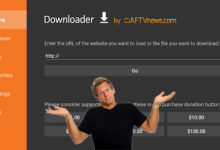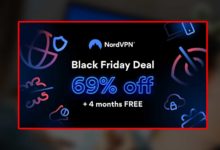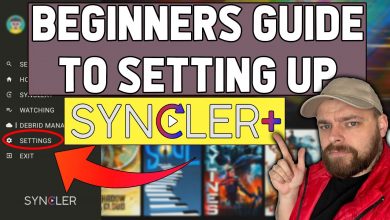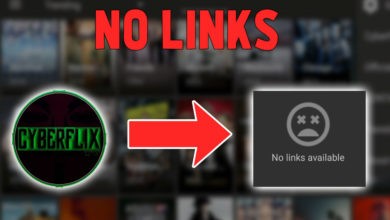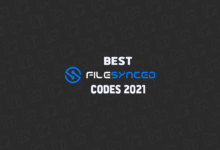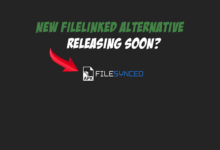Who knew iPhone users can get 7 days FREE IPVanish VPN?
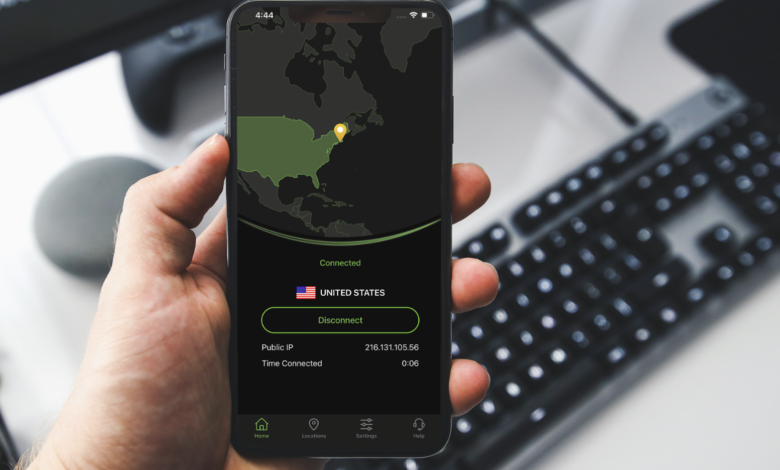
The secret is out….iPhone users can get 7 days free IPVanish VPN to ‘try before you buy’. Time to ditch your FREE VPN and get better!
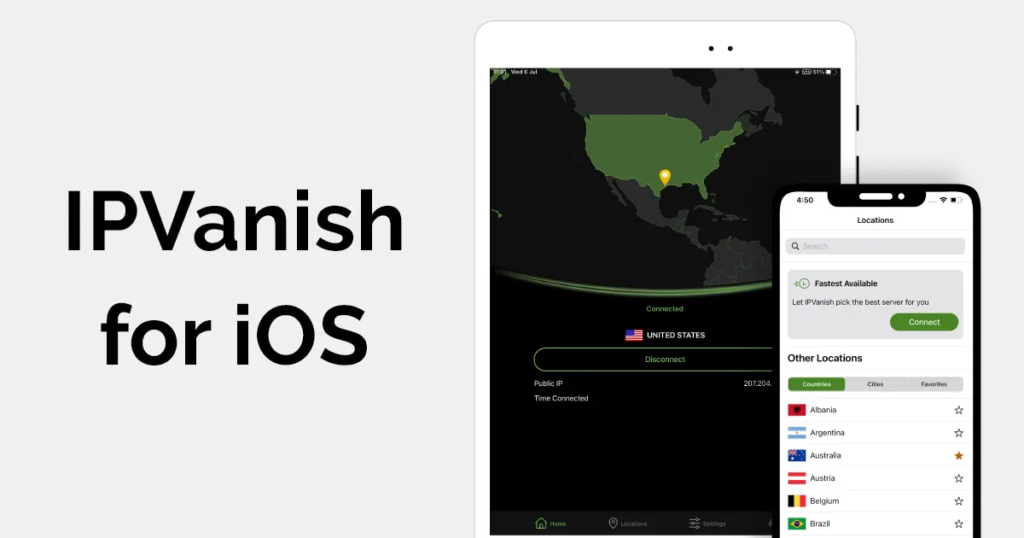
Well you learn something new everyday!
I had NO idea you could get 7 days free IPVanish VPN if you own an iPhone….did you?
So I received an email today explaining that iPhone owners can essentially ‘try before you buy’ if you are thinking of obtaining a new VPN service on iOS.
This is great news if you use a FREE VPN on iOS – if you do….. get rid of it! Free VPNs are slow, unreliable, and often collect and sell your data. After all, someone needs to cover the server costs, right?
The bad news is, this is for iOS users only! Don’t worry if you own an Android or if you are on any other platform – you can still claim the amazing offer that is still live – but hurry it ends soon.
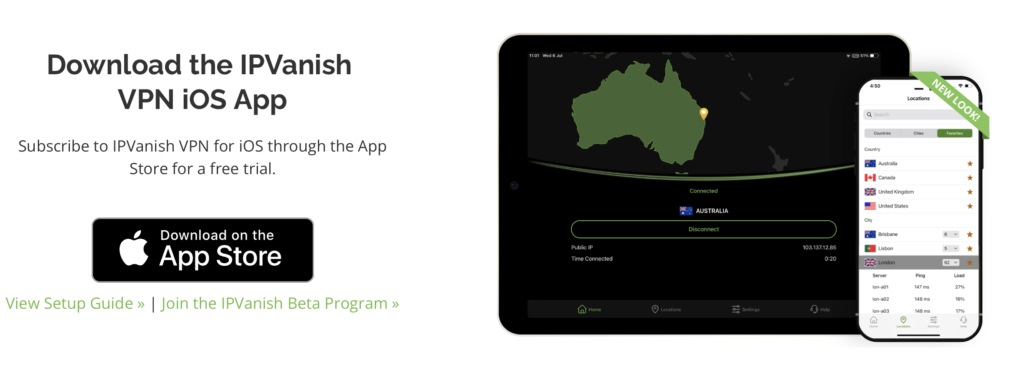
How to get 7 days FREE IPVanish VPN
Claiming the 7 days FREE IPVanish trial is simple!
Simply head to the iOS store on your iPhone, and download IPVanish VPN.
During setup, as a new customer, you can subscribe to a free trial. You will be billed after the trial, so if you do not intend to continue, make sure to cancel your subscription from your iCloud subscriptions.
Setup IPVanish on iOS
Step by Step Install Guide for iOS
The following guide will walk you through how to install the IPVanish app on an iOS device.
1. To get started using IPVanish for iPhone and iPad (iOS), visit the App Store from your iOS device.

2. Type IPVanish in the Search box to pull up our application in the App Store.

3. Tap the Download icon to download and install the IPVanish app.

4. Tap the Open button to launch the app.

5. Tap the Allow button to enable IPVanish to send you notifications.

6. Log in with your registered IPVanish email and password. Replace Email Address with your IPVanish email address. If you don’t have an IPVanish username and password, Sign-up now!

7. Once you have logged into the app, tap GET STARTED after you have read our Privacy notice.

8. Choose your ON DEMAND options

9. Tap FINISH to complete the setup process.

10. Tap Allow to let our app setup the VPN connection profile on your device to allow you to connect to IPVanish (We do not monitor or log any VPN activity, this is a generic message from Apple iOS).

11. Next, you will be redirected to the Dashboard of the IPVanish app as shown below. To connect to the VPN, select your preferred country, city and server, and click the CONNECT button.

12. The red DISCONNECT button at the bottom of the app confirms that you are connected to the VPN. Your download and upload speeds and data volume will be displayed as green and white graphs.